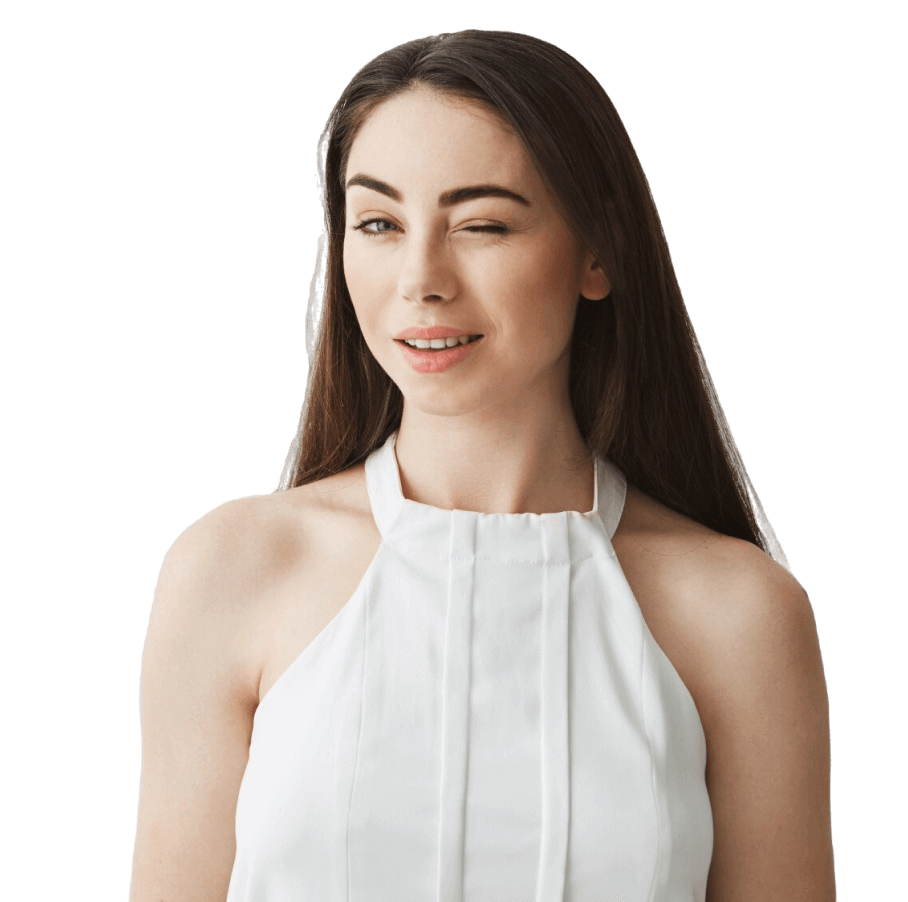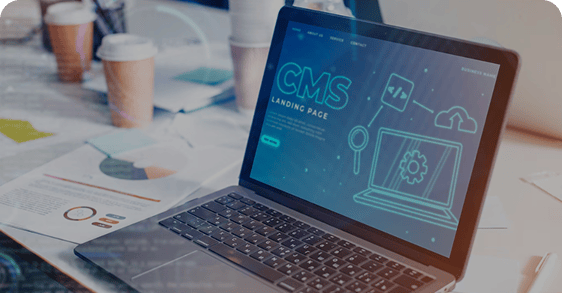
If you’re running a WordPress blog, you already know the drill: you finish writing your post… and then comes the annoying part, finding the right images. Stock photos feel generic. Designing your own takes time (and design skills). And using the same visuals as everyone else? That’s not doing your content any favors. What if you could skip all that?
With AI image generation tools like DALL·E and Midjourney, you can. Instead of searching, downloading, resizing, and uploading, you just describe the image you want and the AI creates it for you. Even better, you can set it up to work directly inside WordPress.If you want your blog to look better, load faster, and actually stand out, without spending your weekends in Figma or Canva, this is how you do it.
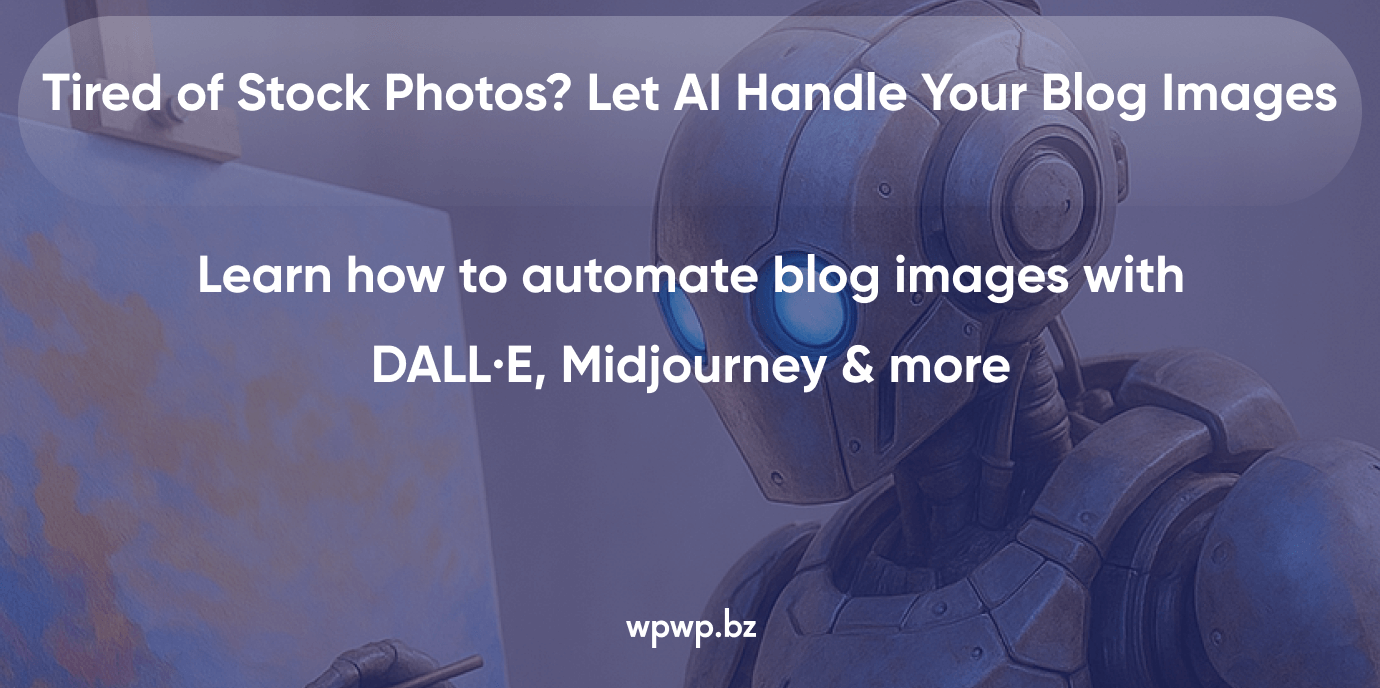
Why Add AI Image Generation to Your WordPress Blog
Sourcing visuals is one of those tasks that sounds easy, until you’re deep in it.
You’ve got your post written, edited, and ready to go. But now comes the slog: finding a decent header image, building graphics, resizing everything, uploading it to WordPress, and trying to make it all feel on-brand. If that sounds familiar, you’re not alone — visual content is where most blogs lose time.
But things have changed. With tools like DALL·E and Midjourney, you can now create custom visuals by typing a short description. And with the right plugin, you can do it all inside WordPress, no Photoshop, no bouncing between apps, no stock photo rabbit holes. This is where AI-generated blog images shine.
Instead of spending hours on visuals, you generate them in seconds. Need a featured image? Type a prompt. Want something more niche, like “flat lay skincare products in pastel tones, 3D render”? Done. You get unique, tailored visuals without the typical back-and-forth.
That’s the power of WordPress visual content automation:
- It speeds up your publishing process
- Cuts down design costs
- And gives your blog a consistent, scroll-stopping look
But beyond speed and savings, there’s real impact.
Original visuals tend to perform better — both for humans and for search engines. They make your posts more clickable, more shareable, and more trustworthy. Google also prefers fresh, relevant media, especially when it’s optimized. That means blog visuals with DALL·E or Midjourney don’t just look good, they help your content rank better too.
So if you’ve been asking, “Why use AI for blog images?” or “Is this even worth trying?” — it is. For creators and marketers alike, it’s one of the easiest ways to work faster and publish smarter.
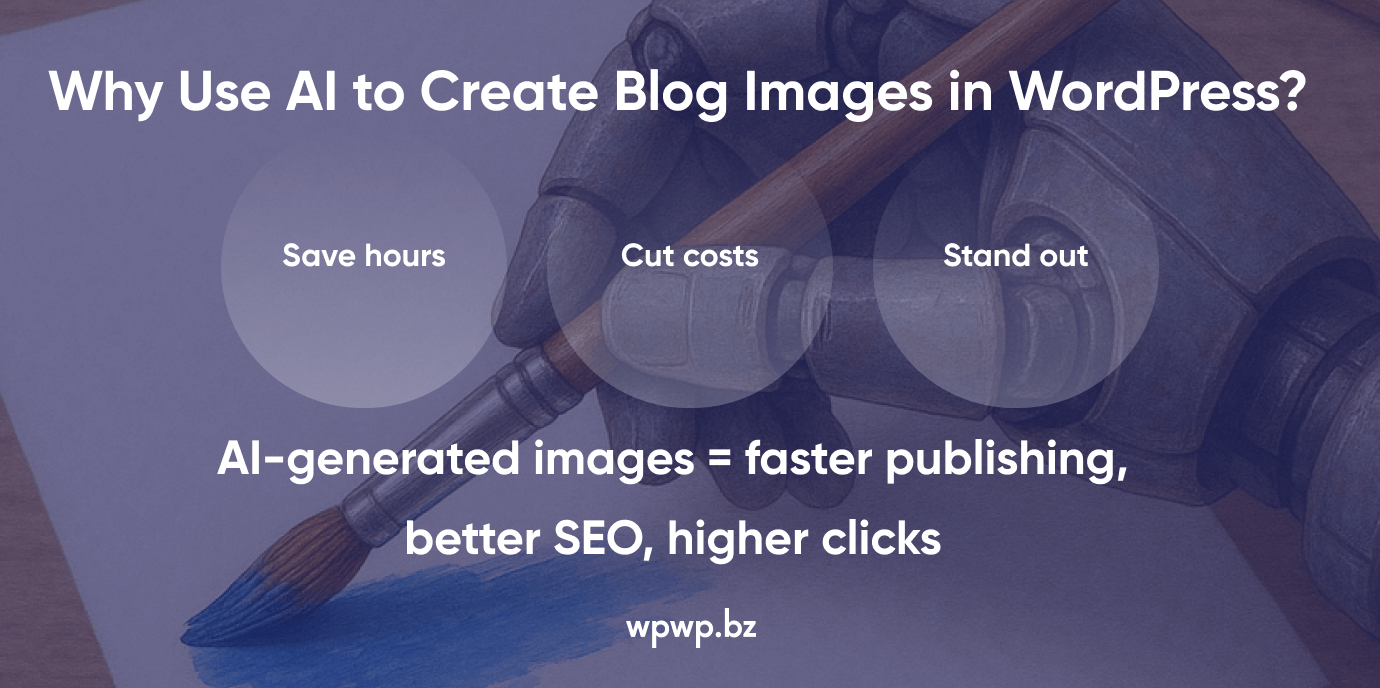
Plugin Options for Using DALL·E or Midjourney in WordPress
There’s no shortage of AI tools out there, but getting them to play nicely with WordPress? That’s where plugins come in.
Instead of bouncing between Midjourney or DALL·E and your media folder, you can generate visuals and use them directly in WordPress, no extra steps, no exporting files, no resizing. It’s just faster. Cleaner. Less frustrating.
I’ve tested quite a few, and if you’re trying to figure out which plugin to go with, here are three that are actually worth your time.
AI Power — Best If You’re Already Using GPT for Content
Let’s say you’re already writing with AI inside WordPress. You’ve got content generation down. You just want visuals now without adding a second tool or opening another tab.
AI Power WordPress plugin handles both. You can type in your image prompt (say, “flat lay of makeup brushes on white marble”) and choose the dimensions. A few seconds later, it’s sitting in your media library — ready to insert.
It works with DALL·E, stores your prompt history, and lets you tweak output settings. If you’re aiming for one plugin that does it all — text and visuals — this one keeps your workflow tight.
Imajinn — Lightweight and Focused on One Thing
Sometimes less is more. Imajinn doesn’t try to be everything. It’s built for one job: turning prompts into visuals. No distractions.
You install it, add your API key, type a short description of what you need, and boom — you’ve got an image ready to go. It drops straight into your post or media library.
There’s no steep learning curve, and that’s part of the appeal. If you want fast image generation without fiddling around, this plugin delivers.
AI Engine — Full Control, More Moving Parts
AI Engine is built for the folks who like to tweak, customize, and go deep. It supports image generation and content tools, plus it gives you room to experiment. You can integrate with OpenAI and even set up a Midjourney to WordPress integration if you’re willing to work through some API configuration.
Out of the box, it doesn’t look fancy. But under the hood? It’s flexible. Prompt customization, token control, auto-insert functions — you’ve got options. Lots of them.
This is the plugin you pick if you’re managing content at scale or building systems for clients.
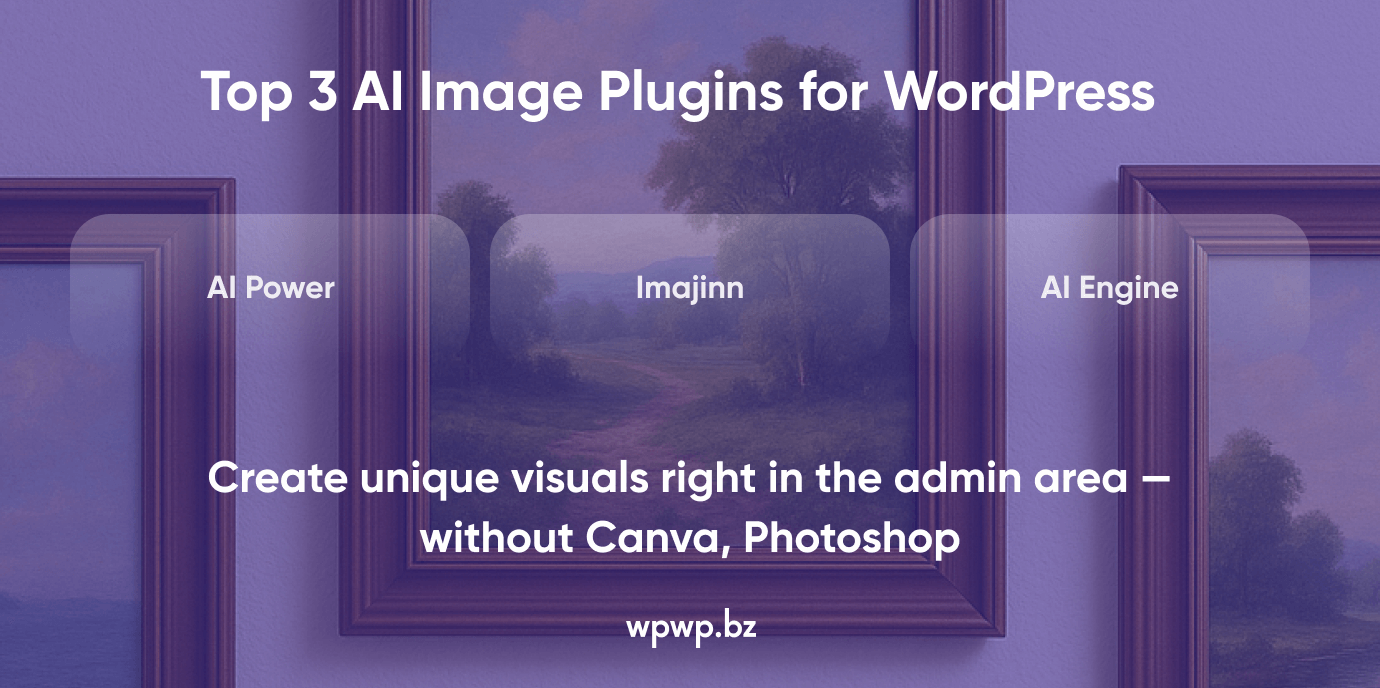
Step-by-Step Setup: Generate AI Images in WordPress
If you’ve never used AI to generate images directly in WordPress, it’s easier than it sounds. No design tools, no copy-pasting between apps, just a short prompt, a couple of clicks, and your image is ready to go.
Here’s how you set it up from scratch.
1. Choose a Plugin That Matches Your Workflow
First things first — pick your tool. If you want something quick and minimal, go with Imajinn. It’s image-only, lightweight, and doesn’t require a learning curve. If you’d rather have one plugin that handles both content and visuals, AI Power is a solid choice. It’s built around OpenAI and makes it easy to keep your work inside WordPress.
Looking for customization and long-term control? AI Engine gives you room to grow. It’s more technical, but it opens the door to deeper automation and even Midjourney image generation via API.
2. Connect the API (Yes, You Need It)
Once your plugin is installed, the next step is to add your API key. This allows WordPress to send prompts to DALL·E, or in some cases, to a custom Midjourney setup. Open the plugin settings, paste in your OpenAI API key, and hit save.
If you’re working with Midjourney, the setup will vary. You may need to connect through a third-party API or bridge service, something more advanced users often configure manually.
3. Create Your First Prompt
Now the creative part. Inside the editor (or the plugin’s own dashboard), you’ll see a prompt field. This is where you describe what you want. Be specific. Think of this like giving instructions to a designer.
Example: “Overhead shot of a workspace with a laptop, coffee, and notebook, neutral tones, minimalist look.”
You’ll usually be asked to set the image size. Pick what you need — square for thumbnails, widescreen for headers, and so on. Then hit Generate.
4. Insert the Image Into Your Post
Once the image is rendered, you’ll be given a few options. You can:
- Save it directly to the WordPress media library
- Or insert it straight into the post you’re working on
Most plugins also keep a record of the images you’ve created, so you don’t need to regenerate the same visual twice.
5. Want to Speed Things Up? Automate It
If you’re publishing often, manually generating each image can slow you down. Some tools (especially AI Engine) allow you to:
- Use templates for recurring visuals
- Generate batches of images based on a content calendar
- Set up conditional prompts depending on post type or category
This is how teams automate blog visuals with AI plugins, especially when working with larger publishing volumes.
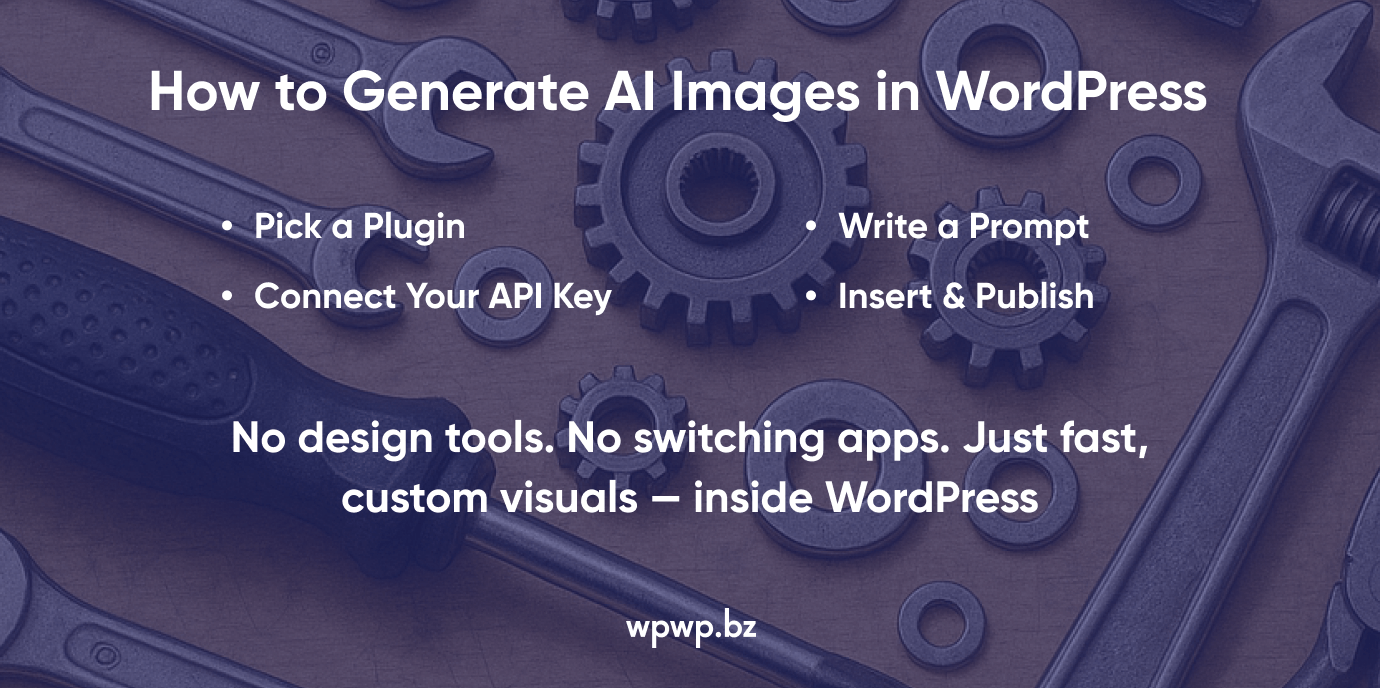
AI Prompt Writing for Visuals: Examples for Blog Posts
If you’ve ever tried generating visuals with DALL·E or Midjourney and felt underwhelmed by the results, chances are the problem wasn’t the model, it was the prompt.
Getting high-quality images from AI starts with knowing what to say. And the good news? You don’t need to be a designer to get it right.
Here’s how to write better AI prompts for visuals, plus real examples you can tweak based on your blog’s niche.
Start With Three Things: Tone, Subject, Composition
Most people just type what they need, like “coffee mug on a desk.” That’ll work, but it’ll look boring.
To make a prompt work harder, think in three layers:
- Tone or style — minimal, colorful, moody, vintage, playful, etc.
- Subject — what’s in the frame? A product, a scene, a person?
- Composition — how it’s arranged: flat lay, close-up, wide shot, over-the-shoulder, etc.
Even a simple prompt like: “Flat lay of beauty products on soft pink fabric, pastel tones, 3D render, natural light”
…produces far better visuals than just: “beauty products.”
Prompt Examples by Blog Type
Below are a few Midjourney blog visual prompts and prompt examples for DALL·E images, grouped by niche. Use them as-is or modify to suit your content.
For Beauty or Wellness Blogs:
- “Serum bottle with dropper, soft shadows, overhead shot, light blue background”
- “Woman applying face cream, soft focus, clean skincare branding, minimalist style”
For Tech Blogs:
- “Laptop with code on screen, dim workspace, neon lighting, modern UI style”
- “Smartphone on desk with analytics dashboard, dark theme, high contrast”
For Food & Recipe Blogs:
- “Top view of oatmeal bowl with berries, rustic table, natural light, healthy lifestyle vibe”
- “Coffee and croissant on marble counter, warm tones, soft shadow”
For Education or E-learning Blogs:
- “Open textbook on desk with reading glasses, sunlight, calm tones”
- “Laptop screen showing online course, cozy indoor background, student workspace”
These are great starting points — tweak color, mood, or layout to match your brand.
Whether you’re working with Midjourney or DALL·E, the key is precision. The more detail you give, in tone, subject, and framing, the better the AI gets at producing visuals that match your blog’s voice.If you’ve been searching for prompt ideas for blog AI images or wondering how to write prompts for Midjourney art, this is your roadmap.

Automation Tips: Bulk Image Generation for Your WordPress Blog
Creating one AI-generated image is easy. Doing it over and over again? That’s where the process slows down, especially if you publish frequently or manage multiple content streams. But here’s the good news: you can automate most of it.
With the right setup, it’s possible to bulk-generate images in WordPress using spreadsheets, prompts, and a little plugin magic. You don’t need custom development or advanced skills, just the right workflow.
Use a Spreadsheet as Your Prompt Engine
One of the most efficient ways to handle bulk AI image generation in WordPress is with tools like WP Sheet Editor. Pair it with OpenAI, and you can write all your prompts in rows and send them through in batches.
For example, a single column might contain prompts like:
- “Organic shampoo bottle on bamboo tray, eco-friendly setting”
- “Laptop with dashboard analytics, minimal desk setup, dark background”
- “Healthy breakfast with oatmeal and fruit, natural light, top view”
Once the sheet is ready, run the process and let the AI generate 50, 100, or more visuals — all at once.
Automate Image Assignment with Scheduling Tools
Some plugins allow you to go even further by tying image generation to post scheduling.
That means:
- When a draft is saved, an image gets created automatically
- When a post is published, a featured image is added based on post title, category, or metadata
- You can even assign prompt templates to specific post types
This is where automating featured images with AI becomes a time-saver, especially if you’re running a content-heavy site or managing blogs for clients.
Plugins That Support Bulk Visual Workflows
While not every plugin offers this functionality out of the box, several tools support automation when combined with spreadsheet editors or scheduling logic.
If you’re looking for a WordPress plugin for bulk visual content, AI Engine is a strong starting point. With the right configuration, it can generate and assign images without you lifting a finger.
When you’re dealing with dozens (or hundreds) of posts, automatic images for WordPress aren’t just convenient, they’re the only way to keep up.
If you’ve been wondering how to bulk create blog visuals or get tired of uploading images manually, this kind of automation gives you scale without losing control.
Final Thoughts & What to Do Next
If you’ve made it this far, you probably don’t need convincing that visuals matter. The challenge has always been time, finding them, editing them, making sure they actually fit your post. Now? That part can run itself.
With tools like DALL·E and Midjourney, and the right plugin setup in WordPress, you can generate images on the fly, tailor them to each post, and keep your content looking fresh without breaking your workflow.
You’ve got options — from simple one-click tools to bulk-generation systems that scale with your publishing schedule. You’ve seen how prompts make a difference, how automation cuts hours off your week, and how easy it is to get started once it’s all in place.
So what’s next?
Start small. Test one plugin. Write a few prompts. See what happens when you generate blog visuals inside WordPress, instead of outside it.
And if you’d rather skip the trial-and-error part? We can help with that too. We work with businesses and content teams to launch AI image automation, configure the right tools, and build publishing systems that run smoother and faster.Ready to set up your visual workflow? Let’s talk. We’ll help you turn your blog into something that looks as good as it reads.