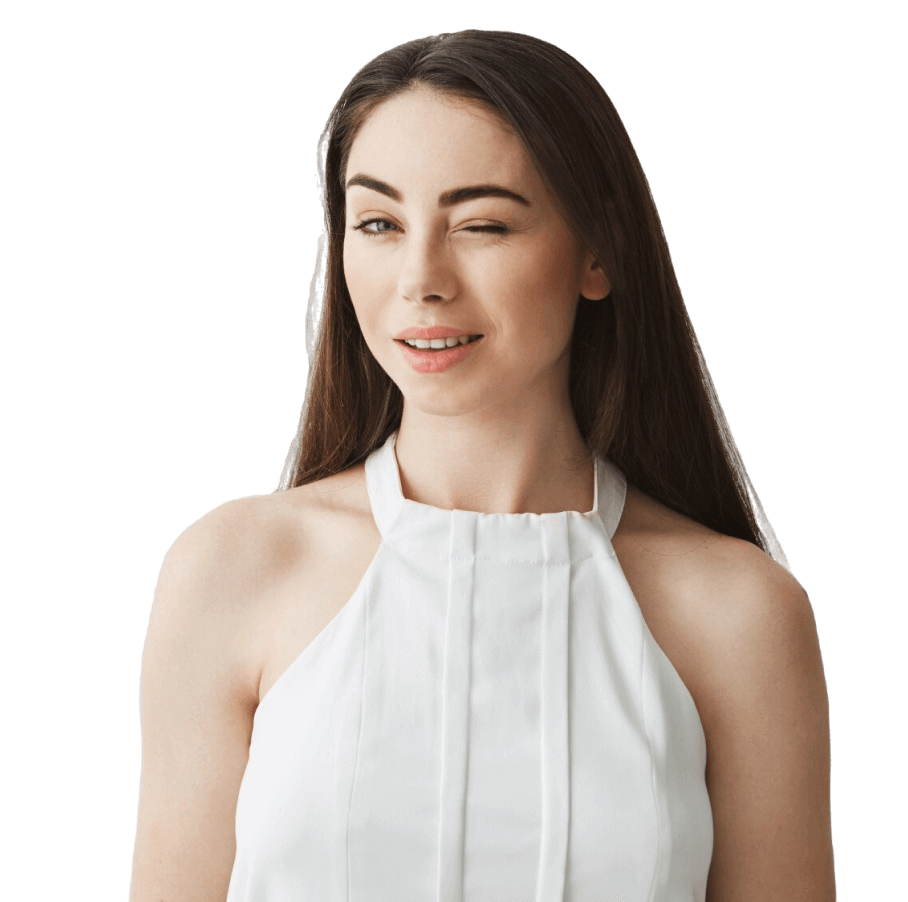When a site opens in a browser, users see a small icon on the tab. It is called a favicon. Thanks to this icon, the user easily recognizes your site among other open tabs. Let’s consider how to create such an icon for a WordPress site, change it and delete it.
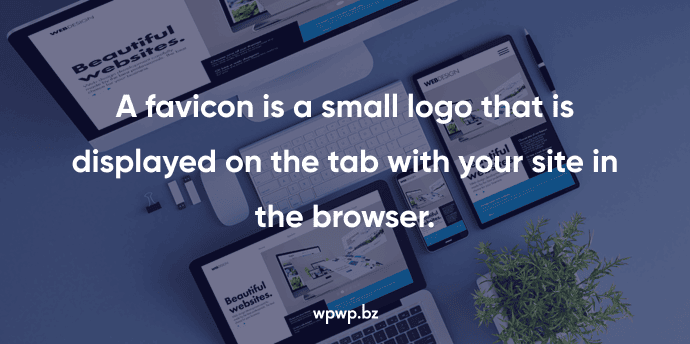
Preparation: Creating an icon
To ensure that the favicon is clearly displayed on all devices, the recommended icon size is 512X512 pixels. The image format can be PNG, ICO or SVG. For a high-quality image, we recommend creating it in PNG format. What can you use to create such an icon?
- Figma. An ideal option when you need a custom image. To work with this program, minimal designer skills are required.
- Favicon.io. A simple program that does not require design skills. You can create a favicon from text, image or emoji.
- RealFaviconGenerator.net. You can generate a favicon in a few clicks. Just upload an image from your computer.
How to add a favicon in WordPress?
We will tell you about the three main ways to add a favicon icon to your site. If they seem complicated, we recommend that you contact the WPWP.BZ team for help. Experienced specialists will easily install, replace or remove the site icon. So, how can you add an icon to your site:
- Through WordPress settings. You need to go to the appearance section, find the site identification and click on “Select image”.
- Through theme settings. Some themes allow you to add and change the favicon. You can do this by finding the Site Icon or Branding section.
- Using a plugin. Plugins like All in One Favicon, Insert Headers and Footers make it easy to add a favicon in WordPress.
If you already have a favicon on your site and you want to replace it, it’s not a complicated process. To change a site icon in WordPress, you need to follow the same steps as adding one, but you need to delete the previous image and add a new one.
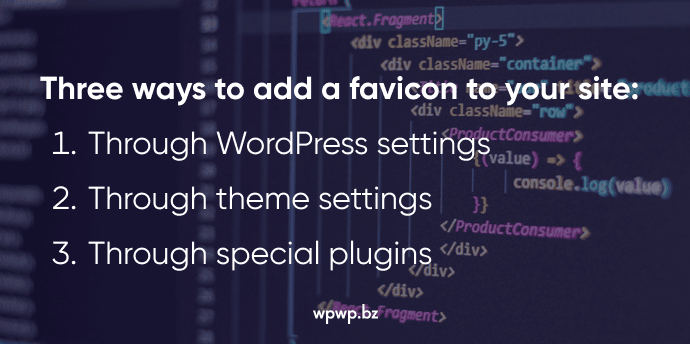
Common icon problems and solutions
There may be some difficulties with the favicon, for example, it may not be displayed. If your WordPress favicon is not showing or not rendering, we recommend that you do the following:
- Troubleshoot caching issues;
- Fix display errors;
- Check format compatibility with different platforms.
If your WordPress favicon is not updating, you may need to contact WordPress support. Our team of specialists will easily find the cause and solve this problem.
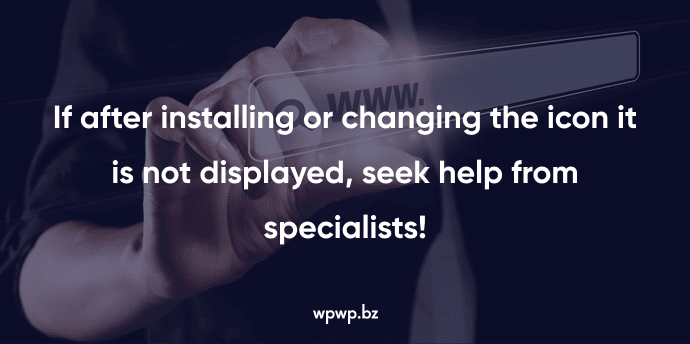
Conclusion and final tips
How to choose or create the right favicon? We recommend:
- avoid text, as it can be illegible;
- use brand colors for better recognition;
- choose simple images.
After adding, be sure to check how the favicon is displayed on different devices. Do not forget to regularly create backups of the site so that in case of an emergency you can quickly restore its operation. Do not carry out any interventions if you are not confident in your knowledge of working with WordPress. In this case, it is better to contact professionals.