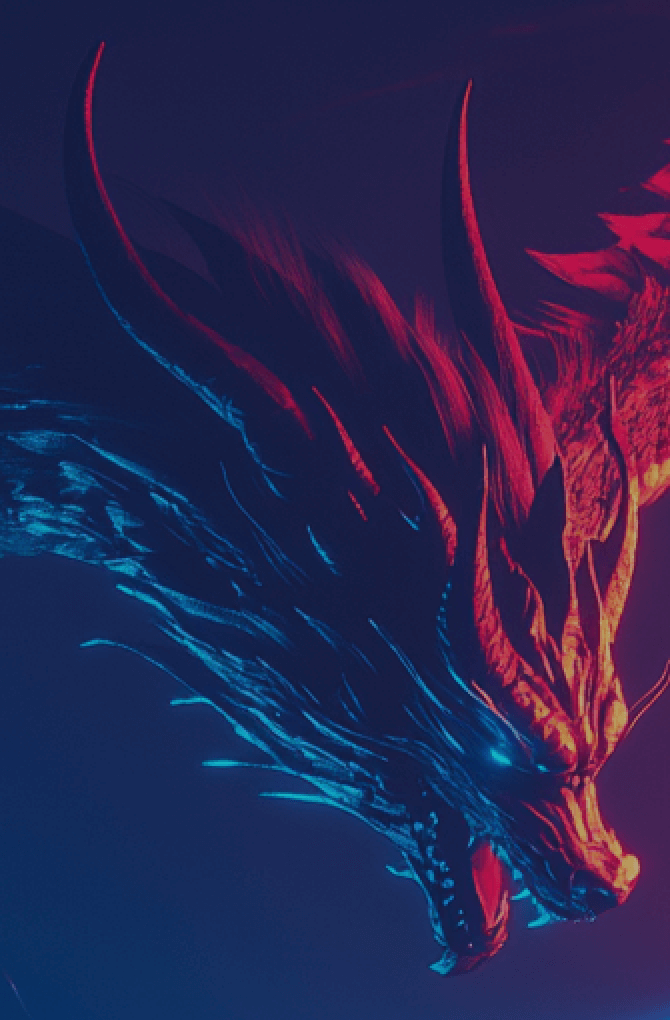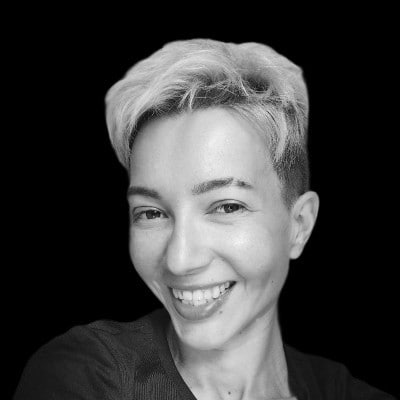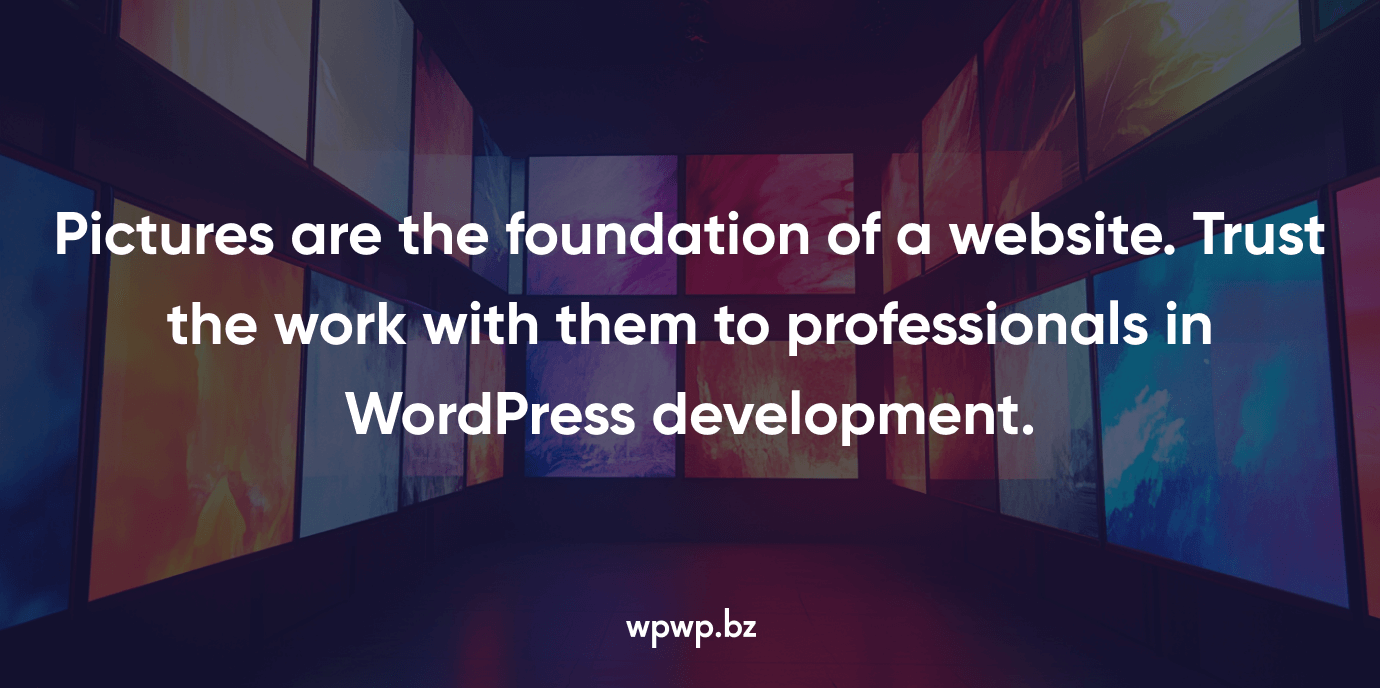
What are WordPress Pages?
In WordPress, there are two primary types of content: posts and pages. Posts are typically used for blog entries, news updates, or time-sensitive content, while pages are reserved for more static, timeless information. Common uses of pages include About Us, Contact, Services, or Homepages. Unlike posts, which are typically organized chronologically, pages exist independently and are hierarchical, meaning we can create parent and child pages.
Creating and Managing Pages in WordPress
Creating pages in WordPress is simple and requires no technical expertise. However you need to be able to work with the system’s admin panel. From the WordPress dashboard, we navigate to Pages > Add New, where we are greeted with the page editor. In the editor, our WordPress developers can add a title and content for your page. The content area allows for a range of multimedia integration, including text, images, videos, and even embeddable widgets.
With the introduction of the Gutenberg Block Editor, WordPress transformed the way pages are built. The editor provides a block-based system where we can easily add, move, and customize blocks of content. This modular approach allows greater flexibility, making it easy to insert elements like headers, paragraphs, images, buttons, and more without needing to know code.
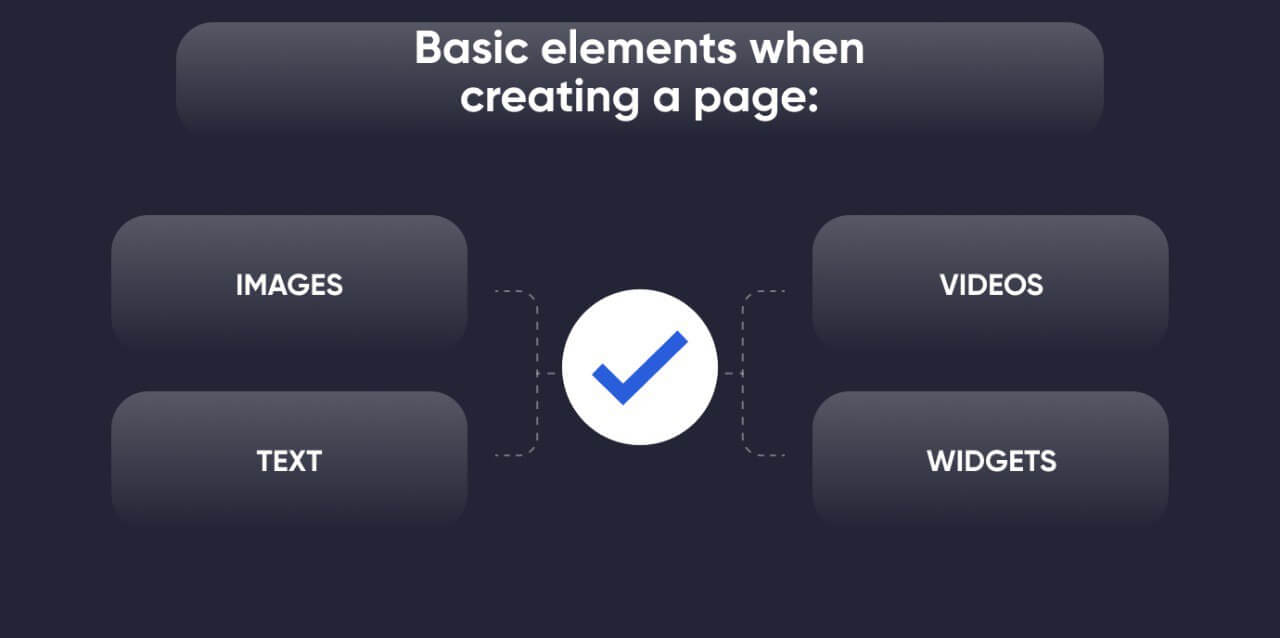
Using Page Templates for Custom Layouts
Many WordPress themes come equipped with page templates that give us the ability to apply different layouts to their pages. For example, some themes offer templates for full-width pages (without sidebars), pages with sidebars, landing pages, or portfolio layouts. When editing a page, we can assign a template via the Page Attributes section, typically located on the right side of the editor.
If a theme doesn’t come with the layout we need, custom page templates can be created using custom code or through page builder plugins like Elementor, Beaver Builder, or Divi, which offer advanced drag-and-drop functionality for building custom layouts without writing code.
Static Front Page and Blog Page Settings
By default, WordPress displays the most recent posts on the homepage, but for many websites, this might not be ideal. For example, business websites typically prefer a static homepage that serves as the main entry point with static content. To set this up, navigate to Settings > Reading. Under the Your homepage displays section, our WordPress development team can select a static page as the homepage. This allows us to assign any page we’ve created to be the front page, providing a more customized user experience.
We can also set a separate page to display your blog posts. This is useful for websites that want a combination of static pages and a blog. By setting a static front page, we ensure that the homepage remains fixed while the Posts page dynamically updates with new blog entries.
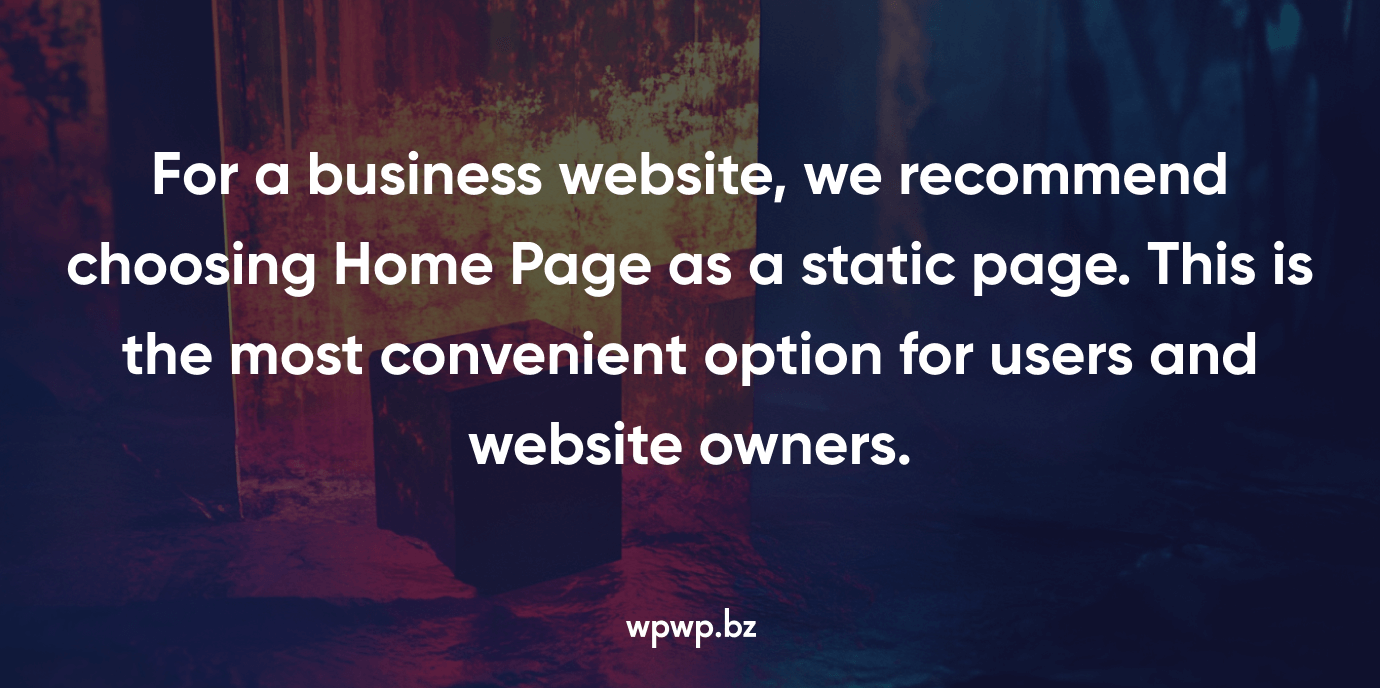
Parent and Child Pages: Organizing Your Content
WordPress allows pages to be organized hierarchically, meaning we can create parent and child pages. This structure is beneficial for websites with a large amount of content. For example, a company website might have a parent page called «Services», and underneath it, child pages like «Web Development», «SEO», and «Digital Marketing».
To assign a parent to a page, look for the Page Attributes section while editing a page, and select a parent from the dropdown menu. This hierarchy can also be reflected in your website’s URL, creating clean, structured URLs like yoursite.com/services/web-development/.
Customizing Pages with Plugins
One of the best features of WordPress is its extensibility through plugins. Several plugins can enhance the functionality of pages, including:
SEO Plugins. Plugins like Yoast SEO or RankMath allow us to optimize individual pages for search engines. These plugins help with meta tags, keywords, readability, and more, ensuring your pages rank well in search results.
Contact Form Plugins. If you need to add a contact form to your pages, plugins like WPForms or Contact Form 7 make it simple to add forms without touching code. But if you want to add a custom contact form, we can implement it using code.
Cache Plugins. To improve page loading speeds, plugins like WP Super Cache or W3 Total Cache optimize how pages are served to users, enhancing overall website performance.
Page Preview and Publishing
WordPress also provides tools to preview your pages before making them live. The Preview button lets you see how your page will look on the front end of your site without publishing it. When you’re satisfied with the changes, we will click Publish to make the page live. We can also save drafts to continue working on them later or schedule them to go live at a specific time.
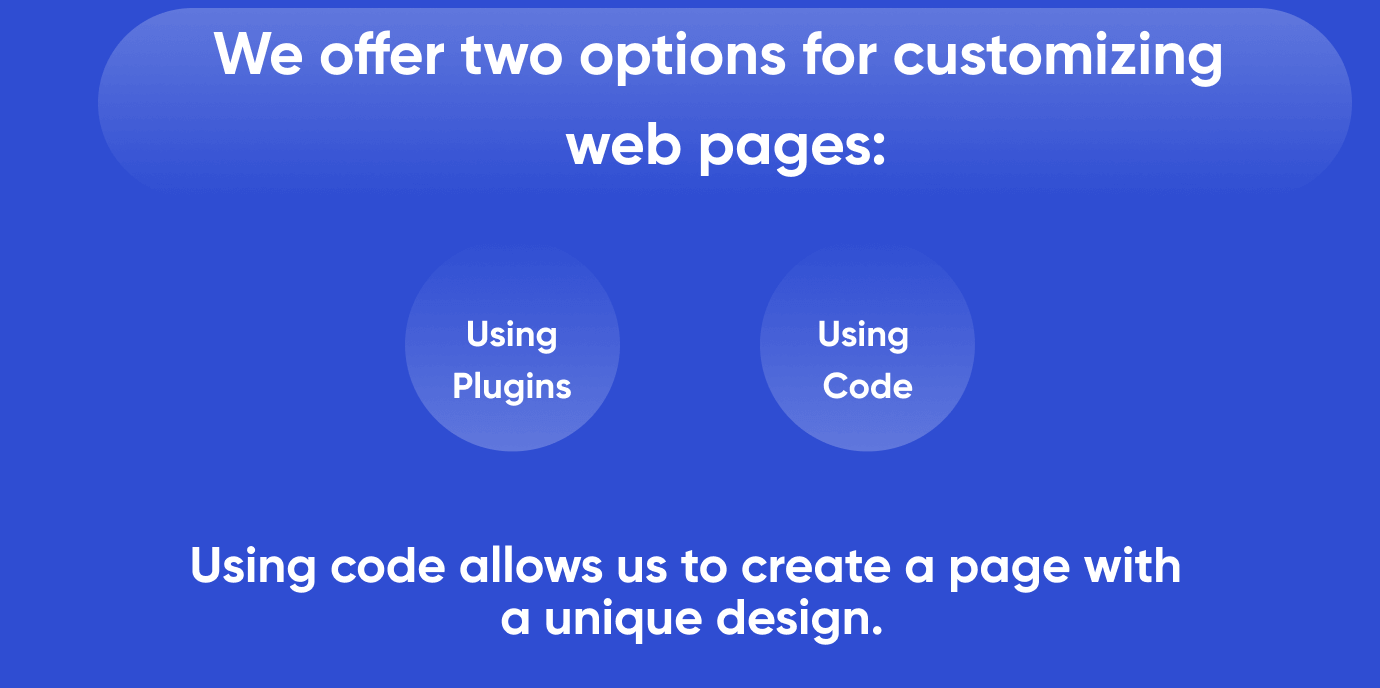
WPWP.BZ: Trust The Work With Pages to Professionals
Pages are the foundation of any website. Trust the professional team of WordPress developers to work with them. Our specialists can:
- add a new page;
- add fields and sections;
- customize the design;
- replace content or add new content;
- delete a page.
Please note that we do not create content, we can only add existing texts and images to the site. In addition, as part of comprehensive support, we monitor the performance of the site, conduct an audit and provide you with reports. On our site, you can see examples of completed work and read reviews from other clients. Order WordPress website support from professionals and take care of the order in the pages and content.