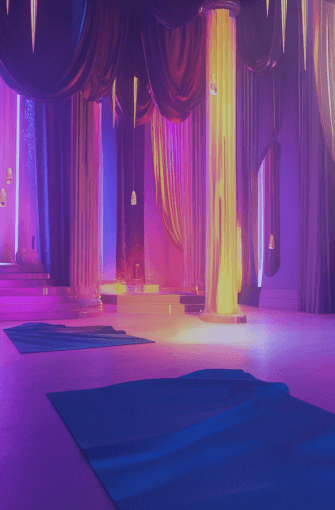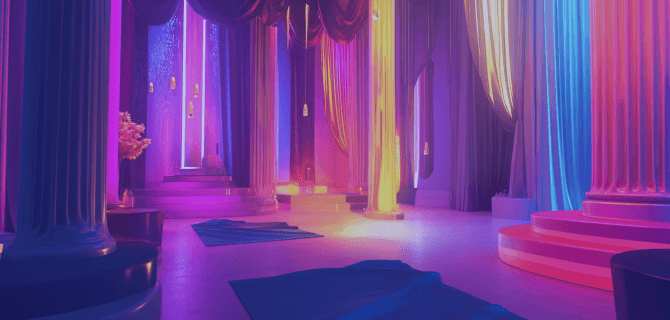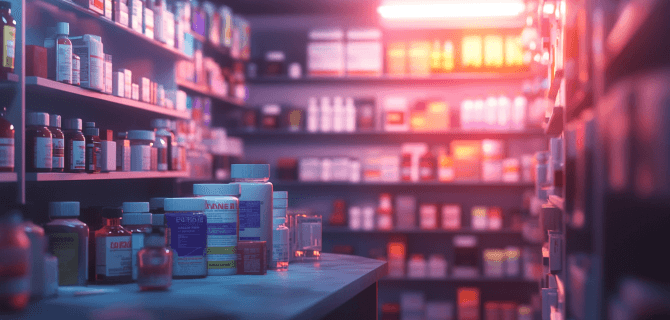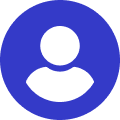With WooCommerce Subscriptions, store owners can create and manage subscription products directly from their WordPress dashboard. Customers can sign up for subscriptions, and their payments are automatically processed regularly, whether it’s daily, weekly, monthly, or annually, depending on the subscription plan set by the store owner.
WooCommerce Subscriptions Features & Functionalities
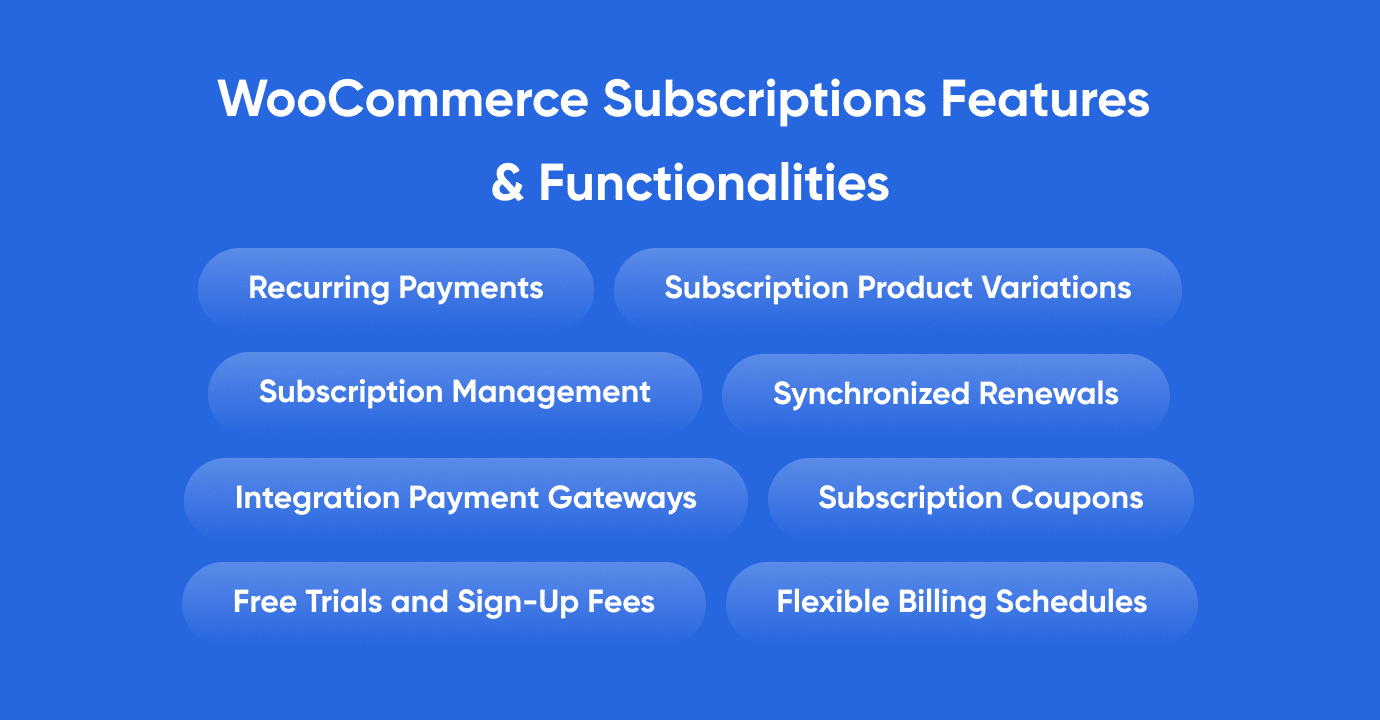
Here are some key features and functionalities of WooCommerce Subscriptions:
Recurring Payments
WooCommerce Subscriptions handles recurring payments for subscription products, ensuring that customers are billed automatically at specified intervals without the need for manual payments.
Subscription Management
Store owners can manage subscriptions, view upcoming payments, and modify subscription details directly from the WordPress admin interface.
Flexible Billing Schedules
Subscriptions can have various billing schedules, such as daily, weekly, monthly, or custom intervals, allowing store owners to offer a wide range of subscription plans to customers.
Free Trials and Sign-Up Fees
Store owners can offer free trial periods for subscriptions to attract customers. Additionally, they can charge a one-time sign-up fee or offer discounts on the first payment.
Subscription Product Variations
Subscriptions can include product variations, allowing customers to choose different options (like sizes or colors) for their subscription products.
Automatic Email Notifications
WooCommerce Subscriptions automatically sends email notifications to customers, reminding them of upcoming payments, successful renewals, or failed payment attempts.
Synchronized Renewals
If a customer purchases multiple subscriptions, WooCommerce Subscriptions can synchronize their renewal dates, making it convenient for customers and store owners to manage multiple subscriptions.
Subscription Coupons
Store owners can create and apply coupons specifically for subscription products, offering discounts to encourage customers to sign up for subscriptions.
Integration with WooCommerce Payment Gateways
WooCommerce Subscriptions integrates with various payment gateways, allowing customers to make recurring payments using their preferred payment methods.
How to Choose WooCommerce Subscription
Choosing the right WooCommerce Subscriptions setup for your business depends on several factors, including the nature of your products or services, your pricing strategy, and your target audience. Here’s a step-by-step guide to help you choose the right WooCommerce Subscriptions setup:
- Understand Your Products/Services
- Determine whether your products or services are suitable for a subscription model. Subscriptions work well for products/services that customers use regularly or expect to receive on a recurring basis.
- Identify Your Billing Structure
- Decide on your billing structure. Will you charge customers monthly, annually, or at a different interval? Consider what makes sense for your business and what aligns with customer preferences.
- Choose the Subscription Type
- Decide on the type of subscription that suits your offerings:
- Simple Subscription: For straightforward, recurring products or services.
- Variable Subscription: If you offer variations (different pricing or features) for the same product.
- Grouped Subscription: If you want to bundle multiple products/services into a single subscription.
- Consider Trial Periods and Sign-up Fees
- Determine if you want to offer free trial periods to attract customers. You can also decide whether to charge a one-time sign-up fee to cover initial setup costs.
- Evaluate Subscription Lengths
- Choose whether you want to offer fixed subscription lengths (e.g., monthly, quarterly, annually) or provide more flexibility with variable subscription lengths.
- Subscription Coupons and Discounts
- Consider whether you want to provide discounts or create specific coupons for your subscription products to encourage sign-ups.
- Think About Customer Flexibility
- Assess whether customers should have the flexibility to switch between subscription plans, change billing intervals, or modify other subscription details.
- Subscription Synchronization
- Determine if synchronization of subscription renewals is important for your business, especially if customers are likely to have multiple subscriptions.
- Check Payment Gateway Compatibility
- Ensure that your chosen payment gateway supports recurring payments and is compatible with WooCommerce Subscriptions.
- Review Documentation and Support
- Before finalizing your decision, review the documentation and support options for WooCommerce Subscriptions. Check for any additional extensions or plugins that may enhance your subscription management.
- Test the Setup
- Set up a test environment to simulate the subscription process. Test various scenarios, such as sign-ups, cancellations, and modifications, to ensure that the subscription setup works seamlessly.
- Monitor and Iterate
- Once your subscription model is live, monitor customer behavior, track subscription renewals, and gather feedback. Use this information to iterate and make adjustments as needed to optimize your subscription offerings.
Remember that the choice of a WooCommerce Subscriptions setup is not static. As your business evolves and customer preferences change, you may need to revisit and adjust your subscription model accordingly. Regularly analyze your subscription performance and adapt your strategy to meet the needs of your customers and business goals.
Reasons to Choose WooCommerce Subscriptions
WooCommerce Subscriptions offers several advantages for online store owners looking to implement subscription-based business models. Here are some of the main advantages:
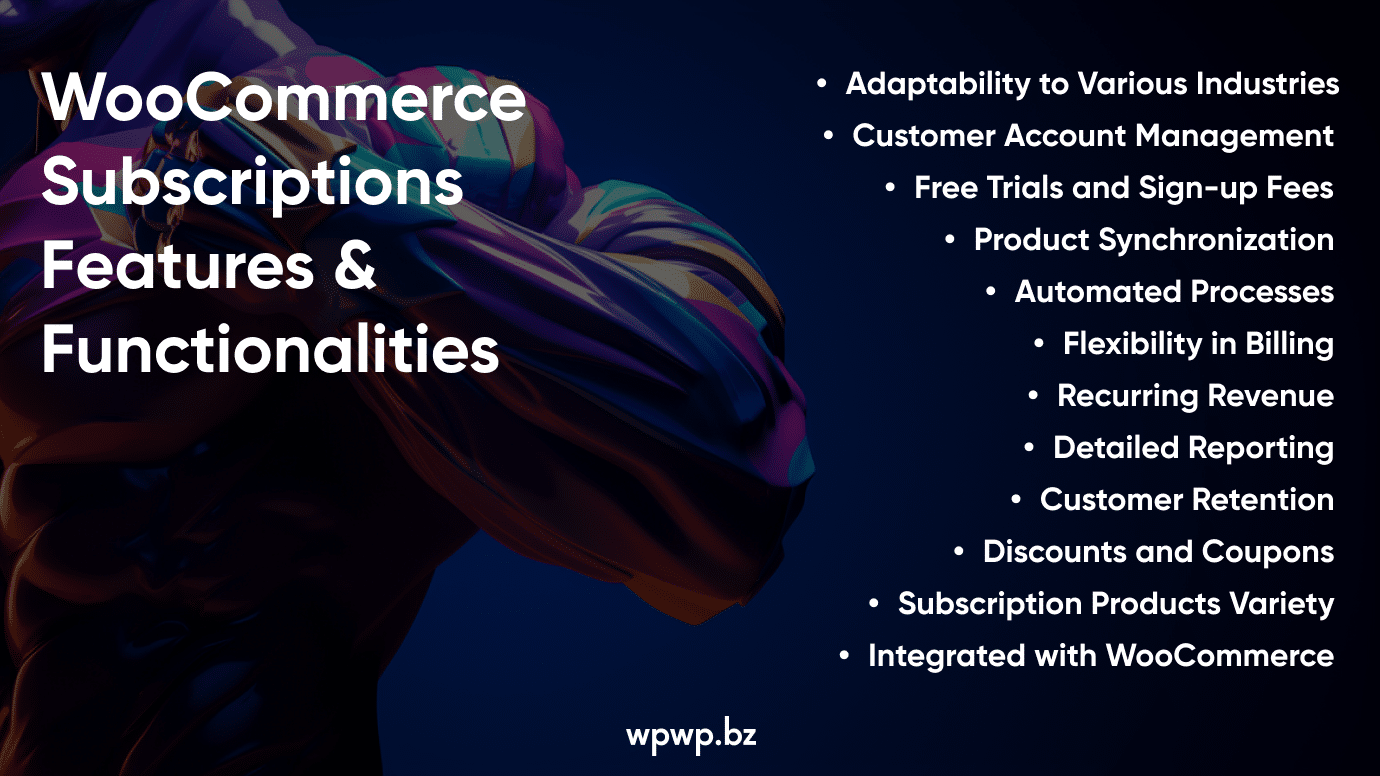
- Recurring Revenue. One of the primary advantages is the ability to generate consistent and predictable revenue through recurring billing. Subscription models provide a steady income stream, making it easier for businesses to plan and budget.
- Customer Retention. Subscriptions can help improve customer retention by creating a long-term relationship between the customer and the business. Once customers subscribe, they are more likely to continue purchasing from the store over an extended period.
- Flexibility in Billing. WooCommerce Subscriptions provides flexibility in billing intervals, allowing businesses to offer subscriptions on a monthly, quarterly, annual, or custom basis. This flexibility caters to a variety of customer preferences.
- Free Trials and Sign-up Fees. The extension supports free trial periods, giving customers the opportunity to try out a product or service before committing to a subscription. Additionally, businesses can charge a one-time sign-up fee for exclusivity or to cover initial setup costs.
- Automated Processes. WooCommerce Subscriptions automates many processes, such as payment processing, renewal reminders, and subscription management. This automation reduces the administrative burden on store owners and ensures a smooth customer experience.
- Subscription Products Variety. Businesses can offer different types of subscription products, including simple subscriptions, variable subscriptions with product variations, and grouped subscriptions for bundled products. This versatility allows for a wide range of subscription offerings.
- Discounts and Coupons. Store owners can create special discounts and coupons specifically for subscription products. This provides a powerful marketing tool to attract new subscribers and retain existing ones through promotional offers.
- Product Synchronization. If customers subscribe to multiple products, WooCommerce Subscriptions can synchronize renewal dates, making it more convenient for both customers and store owners to manage multiple subscriptions simultaneously.
- Integrated with WooCommerce. As an extension of WooCommerce, WooCommerce Subscriptions seamlessly integrates with the existing infrastructure of your online store. It inherits the features and compatibility of WooCommerce, making it easier for store owners to set up and manage subscriptions.
- Detailed Reporting. The extension provides detailed reporting and analytics related to subscription performance. Store owners can track key metrics, such as subscriber growth, renewal rates, and revenue generated from subscriptions.
- Customer Account Management. Subscribers have their own accounts where they can manage their subscriptions, view upcoming payments, and make changes to their subscription details. This enhances the overall customer experience.
- Adaptability to Various Industries. WooCommerce Subscriptions is versatile and can be adapted to different industries, including subscription boxes, digital products, memberships, software licenses, and more.
By leveraging these advantages, businesses can create a more stable revenue model, foster customer loyalty, and provide a convenient and flexible shopping experience for subscribers. WooCommerce Subscriptions is a robust solution for those looking to implement and manage subscription-based services within their WooCommerce-powered online stores.
How To Set Up WooCommerce Subscriptions
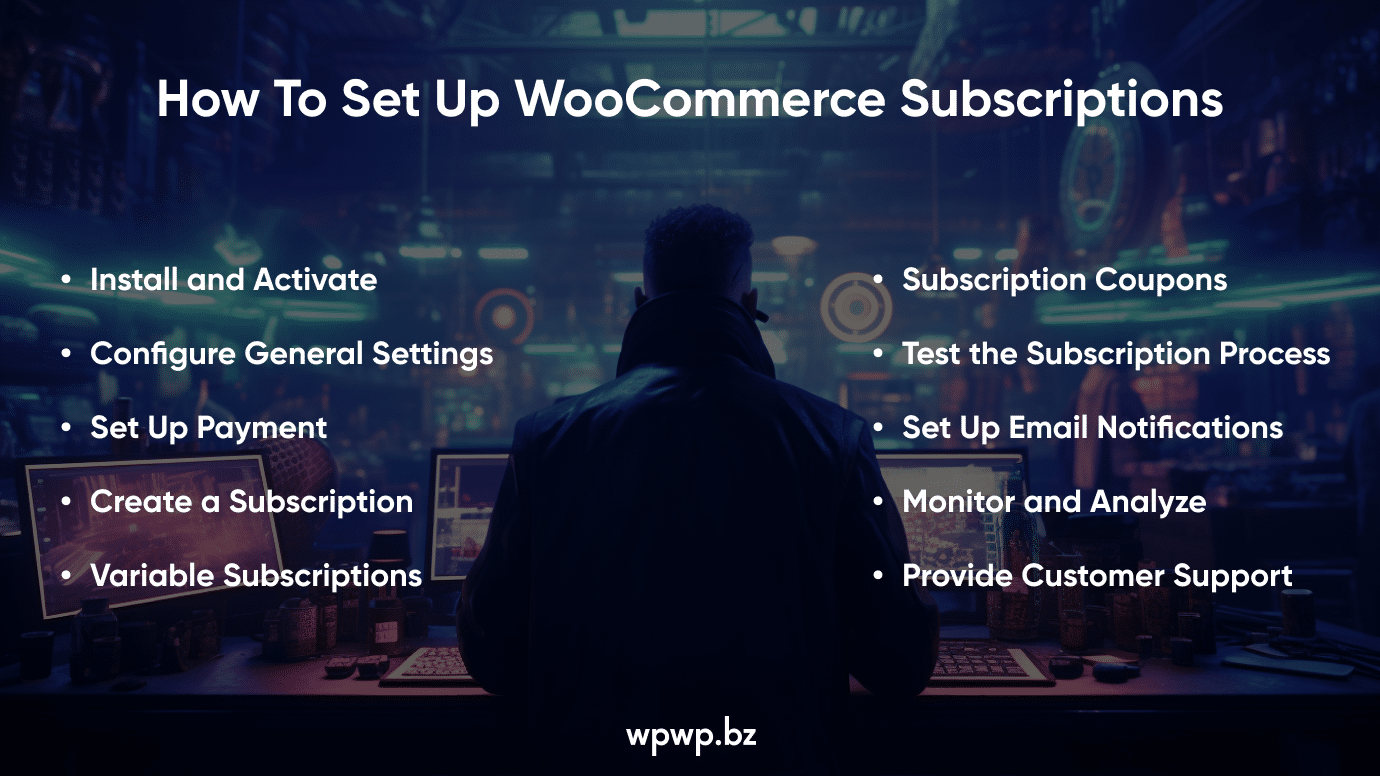
Setting up WooCommerce Subscriptions involves a series of steps to configure your products, payment gateways, and subscription details. Here’s a step-by-step guide to help you set up WooCommerce Subscriptions.
Step 1: Install and Activate WooCommerce Subscriptions
- Go to your WordPress dashboard.
- Navigate to “Plugins” > “Add New.”
- Search for “WooCommerce Subscriptions.”
- Install and activate the WooCommerce Subscriptions plugin.
Step 2: Configure General Settings
- In your WordPress dashboard, go to “WooCommerce” > “Settings.”
- Click on the “Subscriptions” tab.
- Review and configure the general settings, including:
- Renewal Behavior: Choose whether subscriptions are renewed automatically or manually.
- Free Trials: Enable or disable free trials.
- Sign-up Fees: Enable or disable sign-up fees.
- Subscription Cancellation: Choose whether customers can cancel subscriptions.
Step 3: Set Up Payment Gateways
- Go to “WooCommerce” > “Settings.”
- Click on the “Payments” tab.
- Ensure that your chosen payment gateway supports subscriptions. Popular gateways like Stripe and PayPal do.
- Configure your payment gateway settings, including API keys and other required details.
Step 4: Create a Subscription Product
- In your WordPress dashboard, go to “Products” > “Add New” or edit an existing product.
- Choose “Simple Subscription” or “Variable Subscription” from the Product Data dropdown.
- Set the regular price, subscription price, billing interval, and other details.
- Configure any additional settings such as free trials or sign-up fees.
Step 5: Set Up Variable Subscriptions (If Applicable)
- If you are offering variable subscriptions (different variations with different prices), configure the variations under the “Variations” tab.
Step 6: Configure Subscription Coupons (Optional)
- Go to “WooCommerce” > “Coupons.”
- Create a new coupon or edit an existing one.
- Under “Usage Restriction,” configure the “Subscription” option to restrict the coupon to specific subscription products.
Step 7: Test the Subscription Process
- Create a test order to ensure that the subscription process works smoothly.
- Use test payment methods to simulate the payment process.
Step 8: Set Up Email Notifications
- Configure email notifications to keep customers informed about their subscriptions. Go to “WooCommerce” > “Settings” > “Emails” and customize the subscription-related email templates.
Step 9: Monitor and Analyze
- Keep an eye on your subscription performance using the reporting tools provided by WooCommerce Subscriptions.
- Monitor customer behavior, renewal rates, and other metrics to make informed decisions.
Step 10: Provide Customer Support
- If you’re introducing subscriptions to an existing customer base, provide clear communication and support to assist customers in understanding and managing their subscriptions.
- Remember to consult the WooCommerce Subscriptions documentation for more detailed information and troubleshooting tips. Additionally, test your setup thoroughly in a staging environment before applying changes to a live store.
If you are unable to set up WooCommerce Subscriptions yourself, our website development company can help with this. Write to us and we will discuss your project together.