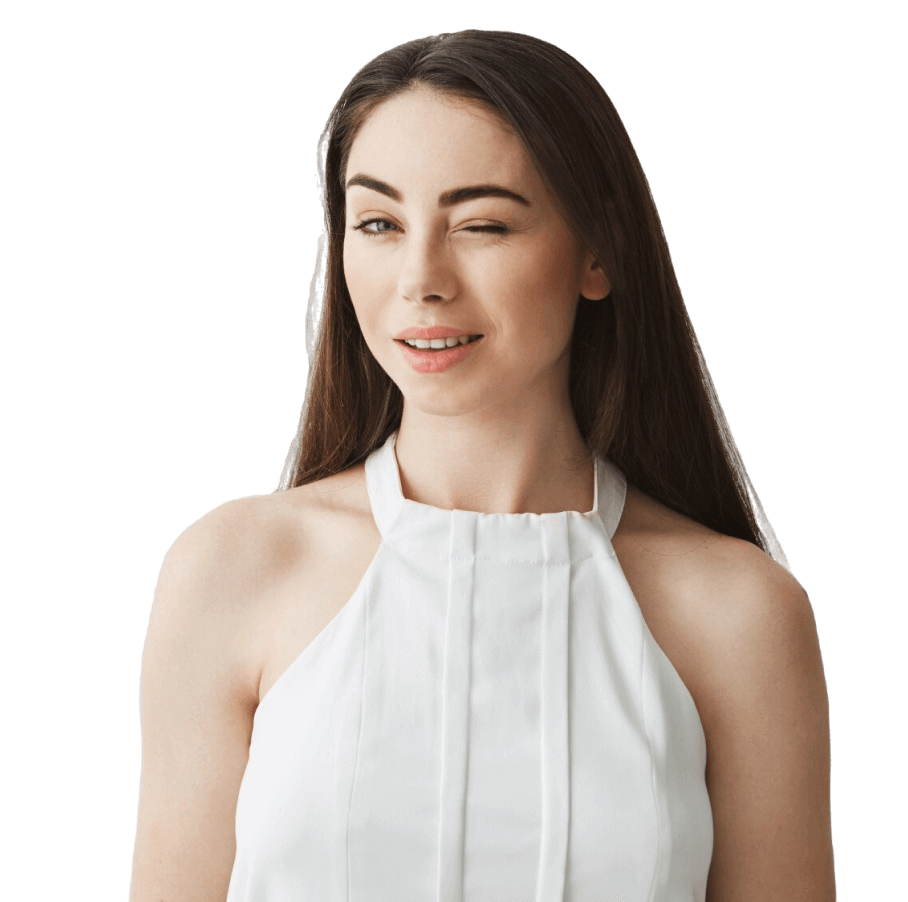Errors on WordPress websites are always unpleasant for businesses, because when a user sees that a page is unavailable, they simply close it. Before fixing a failure, it is necessary to understand its nature and causes. In this article, we will talk about the HTTP 500 error on WordPress websites — what it is, why it occurs and how to fix it.
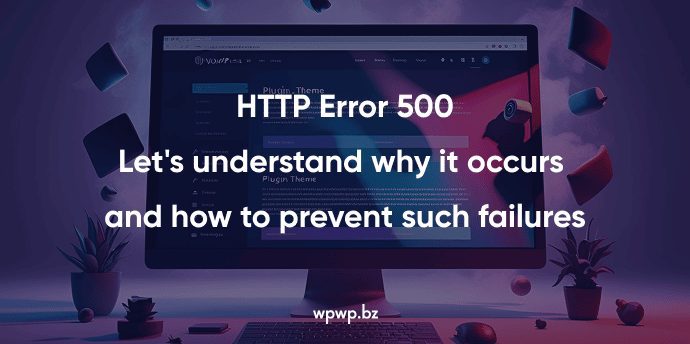
HTTP error 500 meaning: explained in simple words
The peculiarity of this failure is that it occurs on the server, not on the client side. That is, the problem is not in the browser or device, reloading the page in this case will not help. Each server response to a client request is accompanied by a special code. Let’s consider the statuses in more detail.
Understanding server response codes
Each code indicates a particular result of the request. For example:
- 2XX — the request was processed and executed successfully;
- 3XX — redirection;
- 4XX — client errors (one of the common options is 404);
- 5XX — server-side errors, 500 failures is a generalized option.
Reasons: why does a 500 internal server error WordPress occur
The reasons for this failure can be different. We will consider the main factors that provoke this error:
- Themes or plugins are outdated or incompatible with each other.
- Errors in the syntax of the PHP code.
- PHP memory limit has been exhausted.
- The error occurred at the web server level, for example, Nginx.
- The site’s connection to the database is damaged.
- The .htaccess file is damaged or incorrectly configured.
If you are not familiar with WordPress files and architecture, we recommend you contact professional developers. Specialists will quickly find the cause of the HTTP 500 error and fix it.
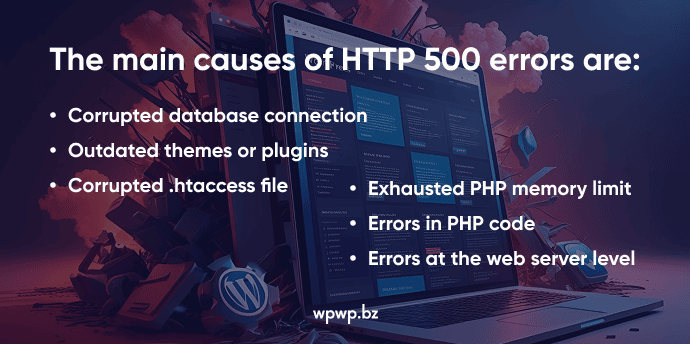
Quick “treatment”: How to fix HTTP error 500
In some cases, you can quickly restore the site without the help of professional programmers. We have prepared an algorithm of actions to eliminate the failure. Try to follow these steps to fix the error.
Clear the cache and refresh the page
You need to reset the cache not only in the browser to get rid of the error. Also clear it:
- in WordPress using special plugins;
- in CDN, if you use it.
Check the .htaccess file
This can be done using a file manager or on the server via FTP. Follow this algorithm:
- Find the file in the CMS directory;
- Make a backup;
- Delete the old file;
- Re-enter the CMS, go to the settings section, select the permalinks item and save the new file.
Increase the PHP memory limit
This requires intervention in the code of the wp-config.php section. To increase PHP memory, we recommend contacting professional developers. The WPWP.BZ team will help you change the limit and get rid of the WordPress 500 error.
Plugin and theme failures: How to solve it
When such a failure occurs, the problem may be in the plugins or theme. It is not necessary to delete everything and reinstall or develop the site from scratch. We will tell you step by step how to fix the problem.
Deactivate plugins using FTP
You need to find the folder with plugins in the wp-content/plugins section and rename it. For example, if it is called “Plugins”, give it a new name – “Plugins_new”. If the http error 500 WordPress disappeared and the site started working normally, the problem was in the plugin. Return the old folder name and deactivate the plugins one by one until you find the one with the problem.
Switch to the default theme
If the problem lies in the theme, you need to return to the default version. To do this, find and go to wp-content/themes. Next, you need to rename the theme. The system will automatically revert to the default version. If the problem was in the theme, the error will disappear.
Server and configuration: Checking for errors
First, you need to check the error log. It can be found in:
- hosting control panel;
- a special directory file.
If you can’t find the error log, you can contact the hosting support service. Why is it important to find the log? It will indicate exactly the error, line and file where it appeared.
Access rights: What should be set
For files, we recommend setting the rights to 644, and for folders – 755. This is done using code. If you don’t know the syntax, contact the developers.
Why is it important to update the PHP version?
An outdated version may contain errors and vulnerabilities. Because of this, errors occur and the site stops working. our recommendation is to use the PHP code version 8.1 or newer.
Database: Problems and solutions
The database may be damaged, which, in turn, provokes the formation of a WordPress 500 error. Let’s figure out what can be done to get rid of the failure.
Recovering a damaged database
The recovery mode is started using commands that are entered into the code. First, you need to activate the recovery mode in wp-config.php. Next, you need to restore the tables by going to http://site_address/wp-admin/maint/repair.php. Then you need to delete the line from the configuration file that was entered to activate the recovery mode.
Reset database credentials
Resetting the credentials helps fix the HTTP 500 error. To do this, the developers check the correctness of the specified parameters in the code. Then, if there are errors in the parameters, they eliminate them.
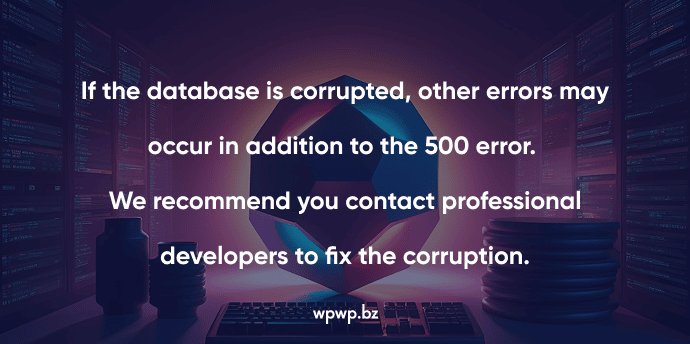
Should I contact the hosting support service and when should I do it?
Your hosting provider can help fix the 500 internal server error WordPress. We recommend contacting support in the following cases:
- If there have been no changes to the files and code, the failure still occurs. Perhaps the problem lies in the server limitations. Support can confirm this and help with solving the problem.
- Request access to the error log. Support checks the web server and can provide the time of the error and other data.
How to prevent WordPress 500 errors in the future?
Regular site maintenance is the best method to prevent failures. Recommendations from our specialists:
- Backup. We recommend creating backups at least once a week.
- Regularly update WordPress, themes, and plugins. Don’t forget to check for compatibility when updating.
- Monitor your site’s load and performance. Perform WordPress optimization regularly.
- Test any changes on a separate server.
Also, choose a quality hosting. It’s important that it automatically creates backups and is protected from DDoS attacks.