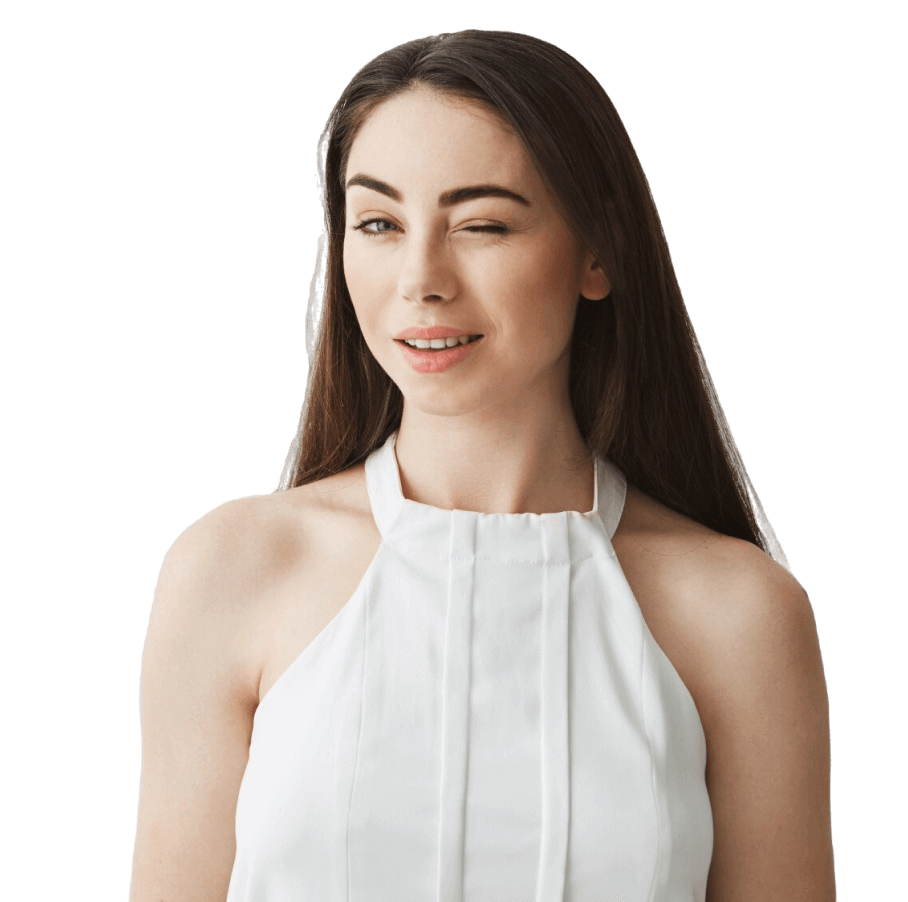Whether you run a blog, sell products through a business website, or have an online store, losing your data due to server crashes, hacking, or human error can be catastrophic. That’s why automated backup is a must. By setting up such a feature, you protect your important data and can easily restore it. We want to walk you through setting up a WordPress automatic backup, covering everything from choosing the right tools to effectively restoring backups. Ready? Let’s go!
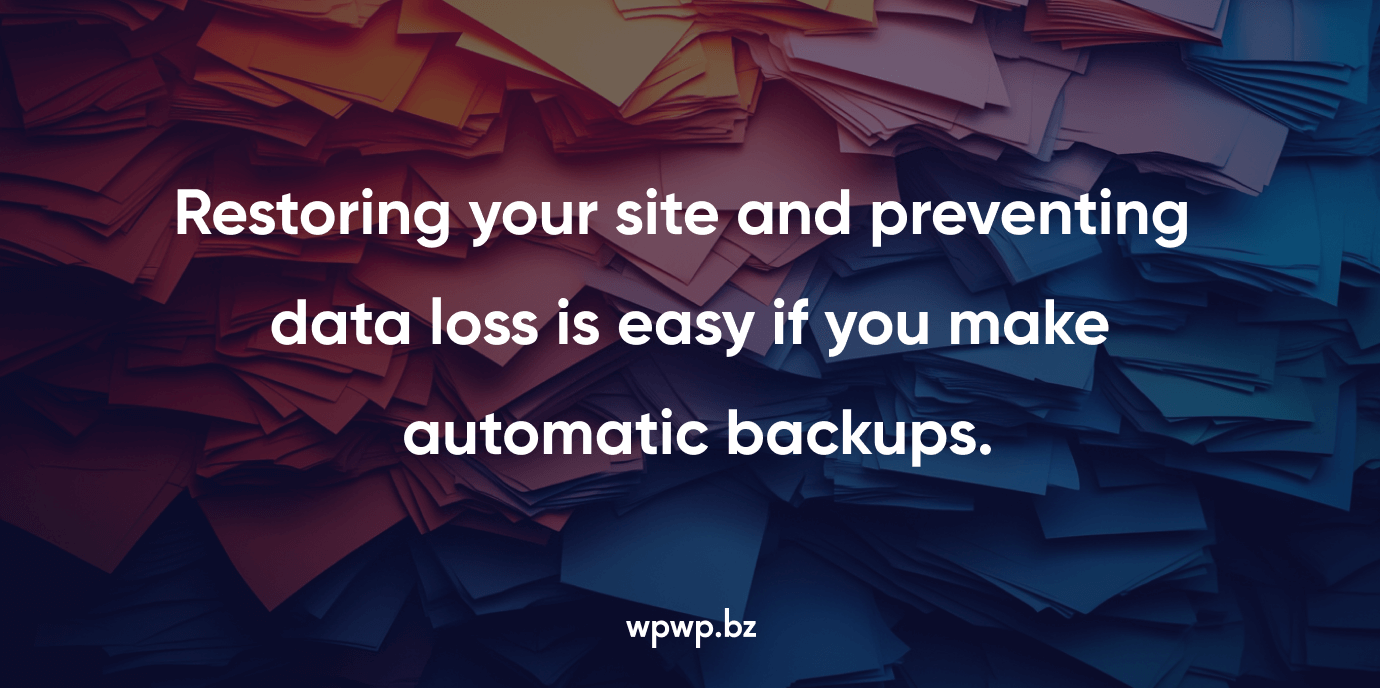
Automatic Backup: Why It’s So Important?
The site integrity and continuity largely depend on this feature. Using automatic backup benefits:
- Data protection. Prevents data loss in the event of technical failures, hacking, or accidental deletion.
- Convenience. No need to manually back up your site — automated solutions will do it for you.
- Fast recovery. With the latest backup, you can quickly restore your site to normal operation.
WordPress Backup Plugin: About Popular Helpers
Backup plugins and services are an easy way to implement such a feature on your site. Our WordPress development team recommends the following tools:
- UpdraftPlus. A convenient plugin with features such as cloud storage integration and scheduled backups.
- BackupBuddy. Known for its reliability and additional security features.
- Jetpack Backup. Offers real-time backup and one-click restore.
When choosing one of the best WordPress backup plugins, consider your budget, requirements, and the features the tool offers. If you can’t decide, our developers will help you decide.
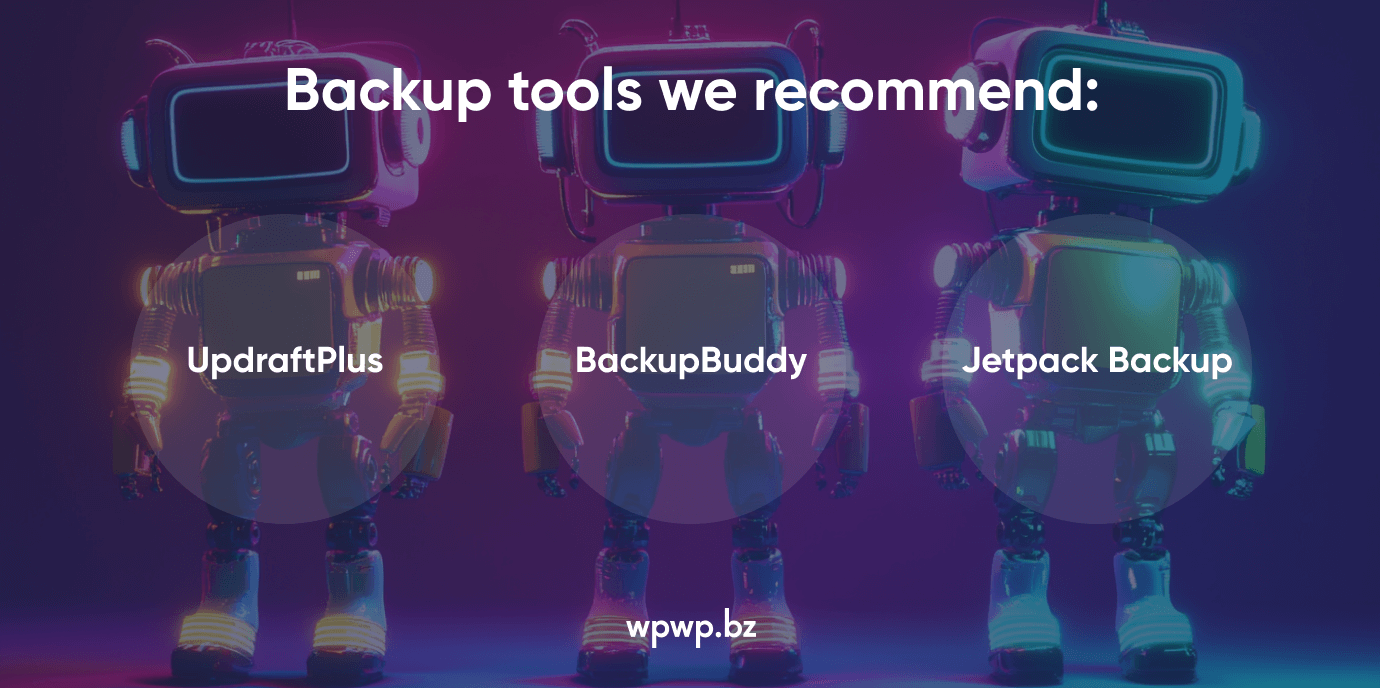
How Can You Automate The Process?
After configuring the plugin, you can optimize the automatic backup process. If you don’t know how to properly install and configure the tool, contact the professionals. Our WordPress developers can help you install and configure plugins. Most tools allow you to set a scheduled WordPress backup. Choose a frequency that matches your site’s activity:
- daily or real-time is good for high-traffic sites with frequent updates;
- weekly is ideal for sites with moderate activity;
- monthly is a good choice for static web resources that change infrequently.
WordPress Backup Best PracticesAlways store your backups in a secure, remote location, separate from your hosting server. Protect backups that contain sensitive user or customer information. Maintain multiple versions of your backups to cover different scenarios, such as undetected errors or malware infections. Have a clear, step-by-step guide to restoring your site to minimize downtime in an emergency.
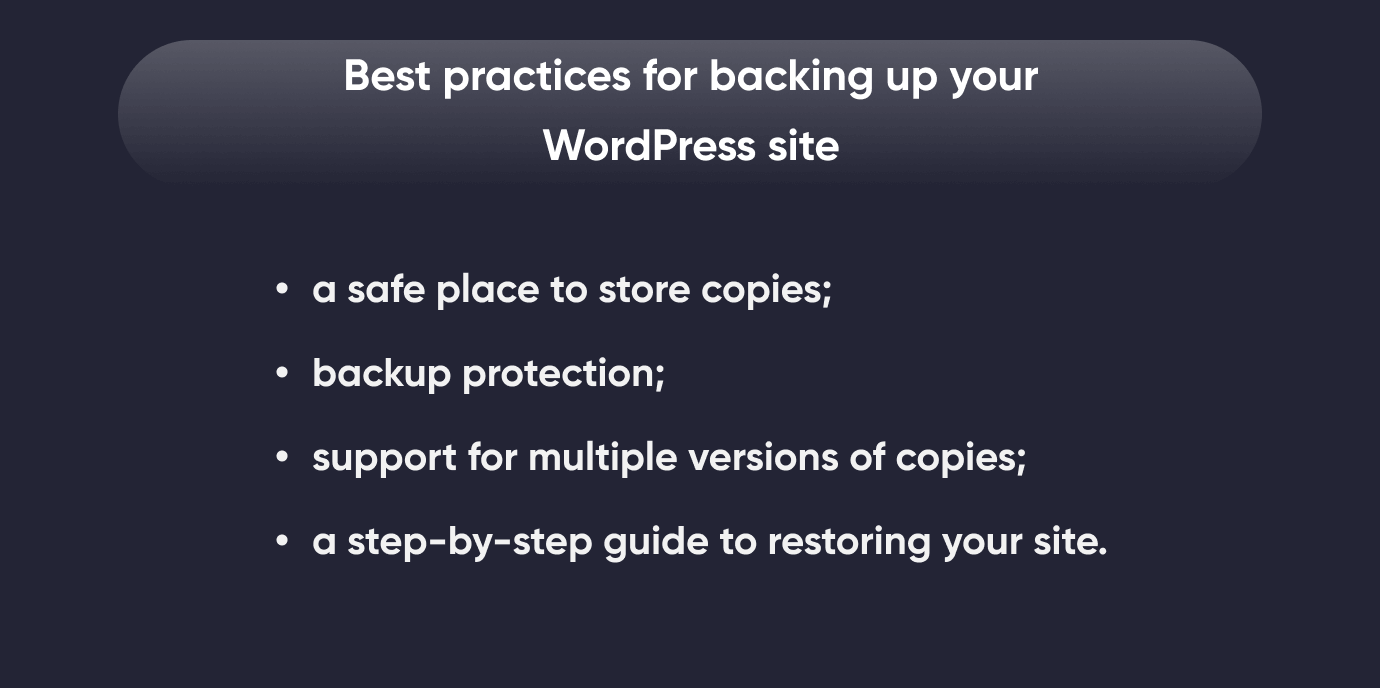
How to Restore WordPress from Backup?
The restore process varies depending on the plugin or service you use. For example, UpdraftPlus allows you to restore directly from your WordPress dashboard:
- Go to Settings > UpdraftPlus Backups.
- Select the backup you want to restore.
- Select the components to restore (database, files, plugins, themes).
- Follow the on-screen instructions to complete the process.
Setting up automated WordPress backup is a critical step in protecting your digital presence. With the right tools and practices, you can ensure your website remains resilient to unexpected data loss. Take the time to choose a reliable backup solution, configure it properly, and monitor its performance regularly. Investing in automated backups today will save you from potential headaches in the future.